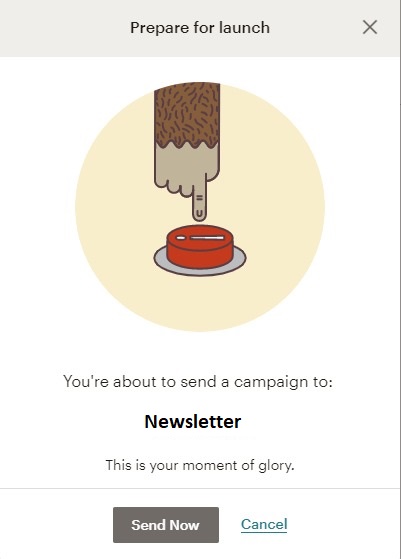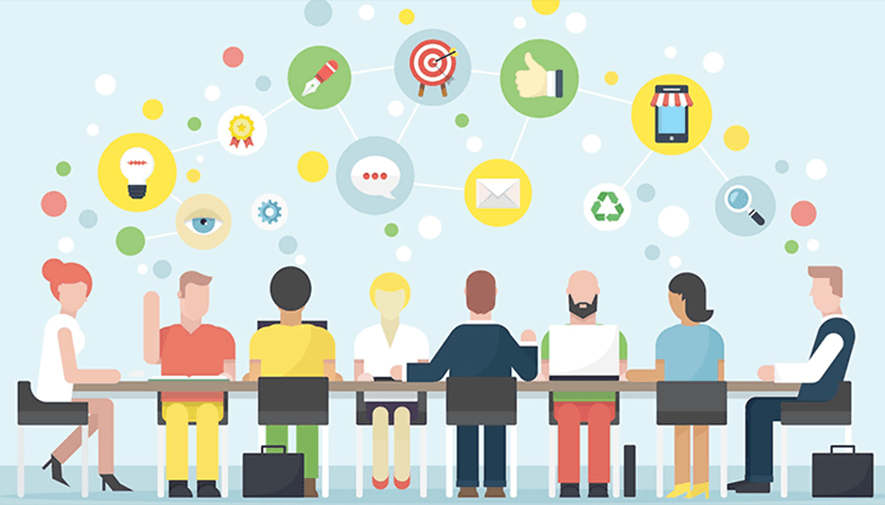If you run a blog for a while, you already know how important it is for your blog's growth to have established a mailing list.
InLinkz helps you build a responsive mailing list that people will be engaged with the emails you sent them.
Integration with MailChimp
1. Log in to the Inlinkz Dashboard and go to your Settings.
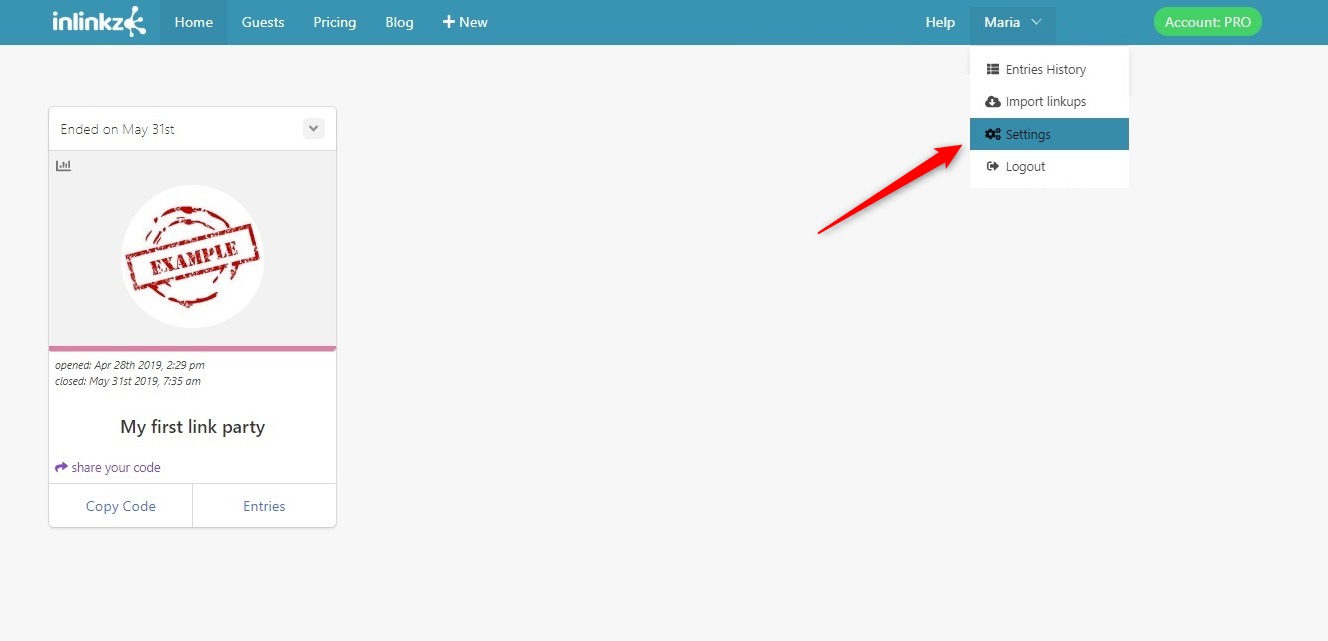
2. Select "Integrations" from the menu on the left sidebar.
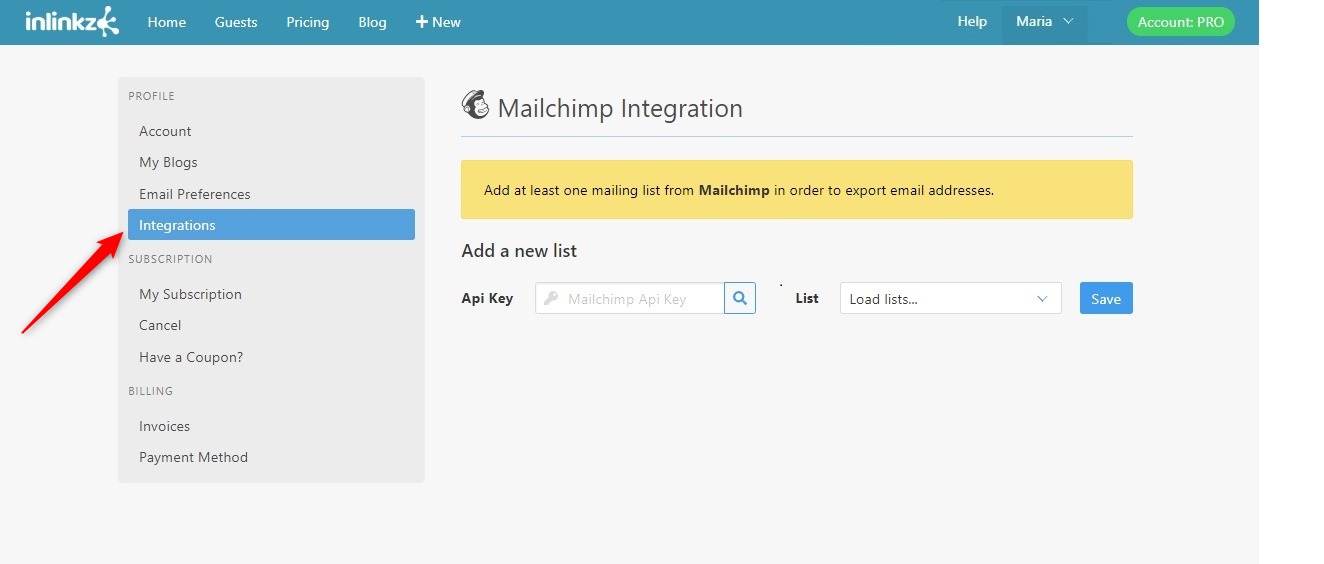
3. Open your MailChimp account and go to your Dashboard.
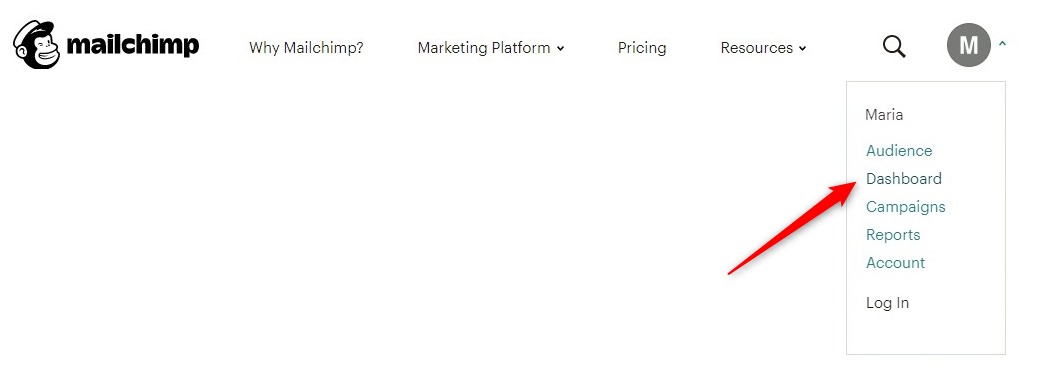
4. Click your name and select Profile.
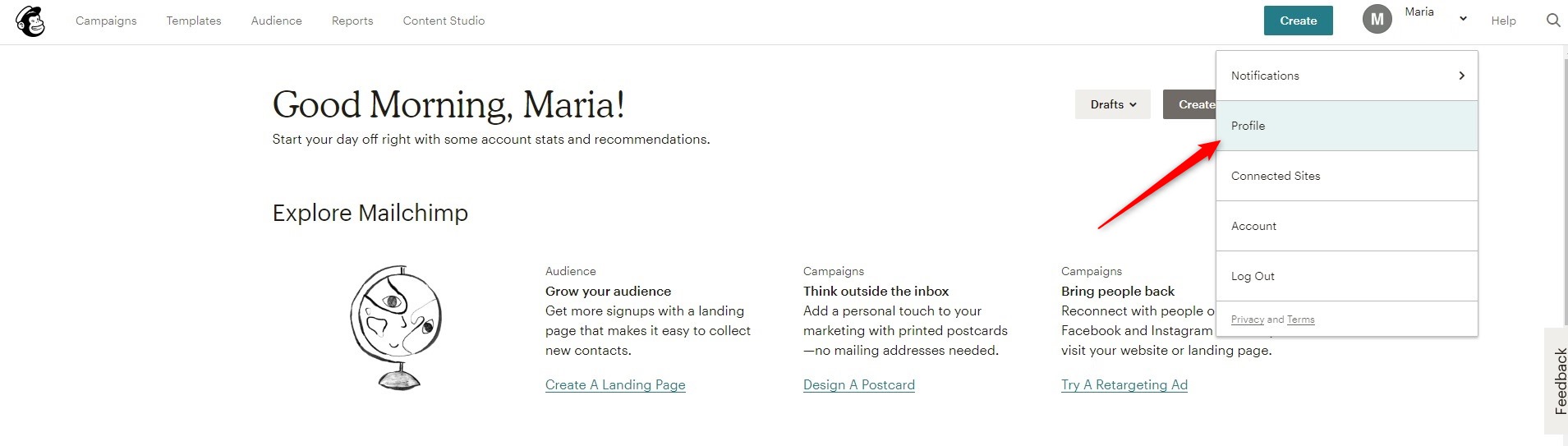
5. Click Extras and select API Keys.
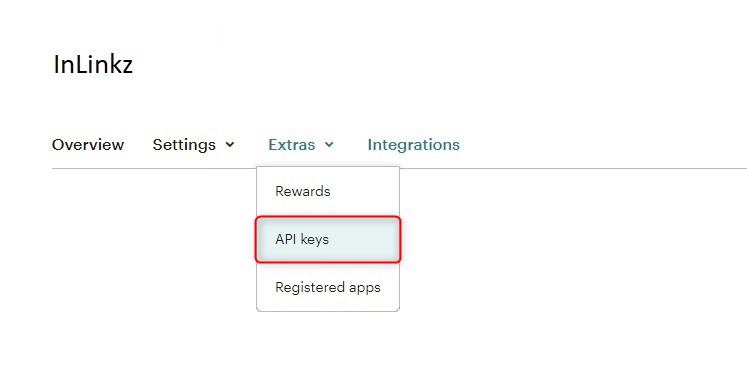
6. Click the Create A Key button.
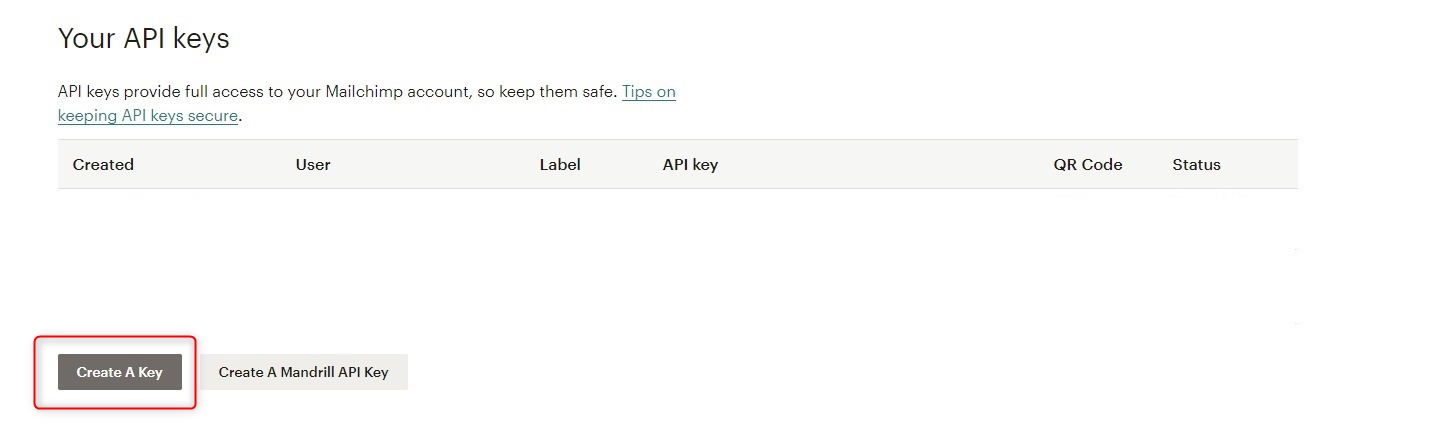
7. Copy the API key.
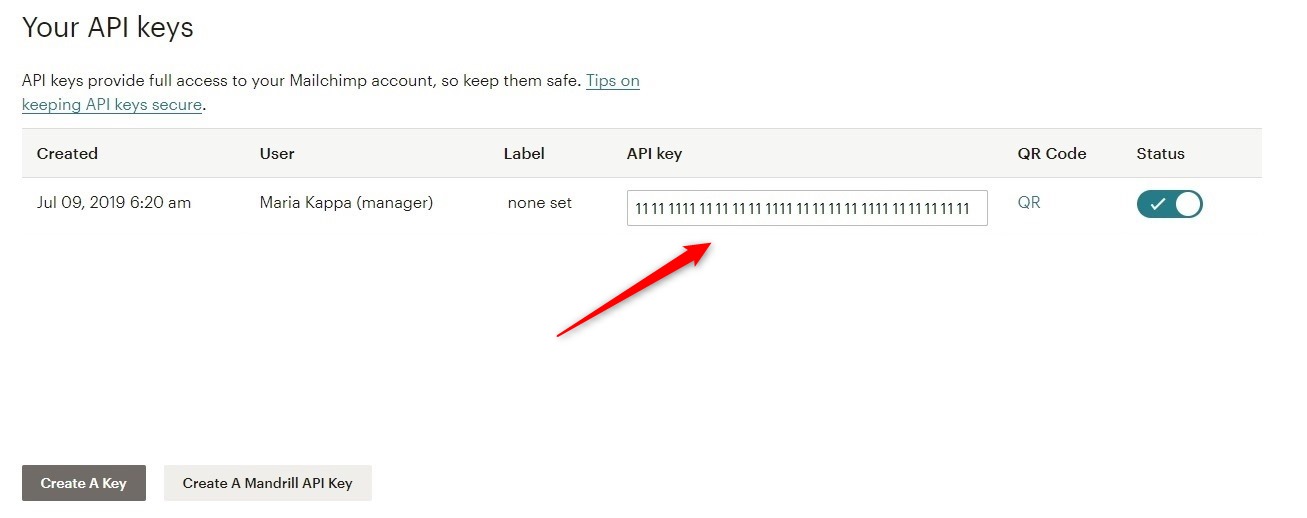
8. Go back to Inlinkz Integrations. Paste the API key on the respective box and click on search.
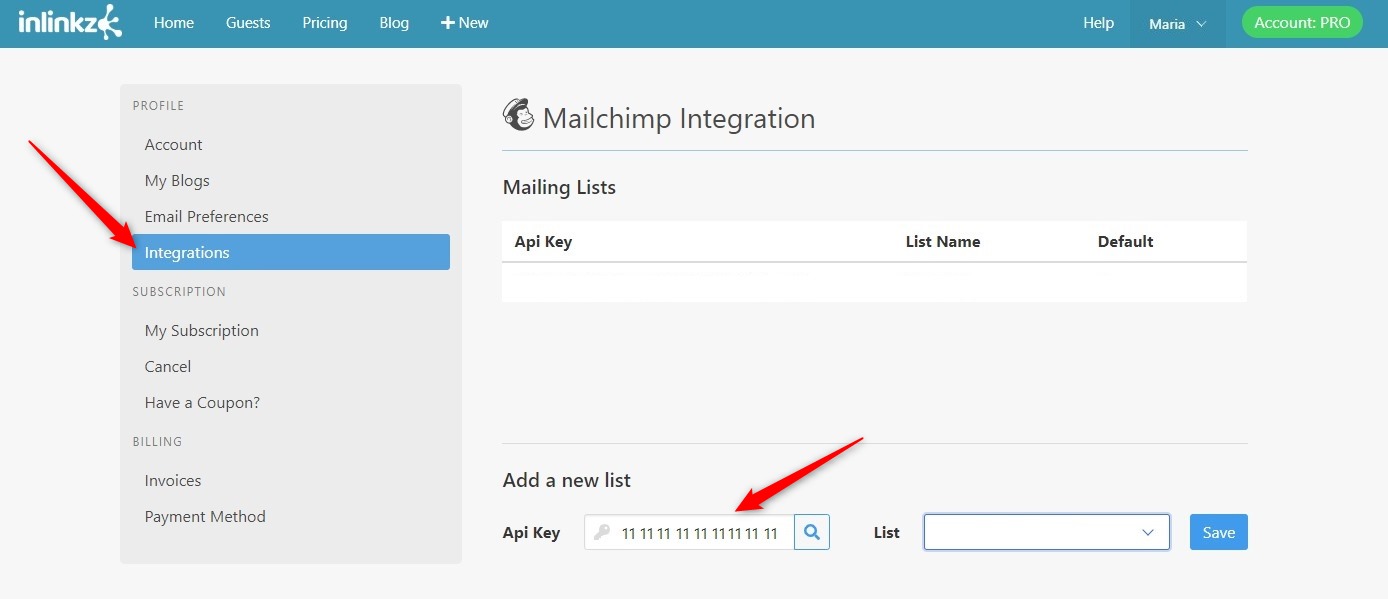
9. Select the MailChimp list you want your guests' emails to be added and save.
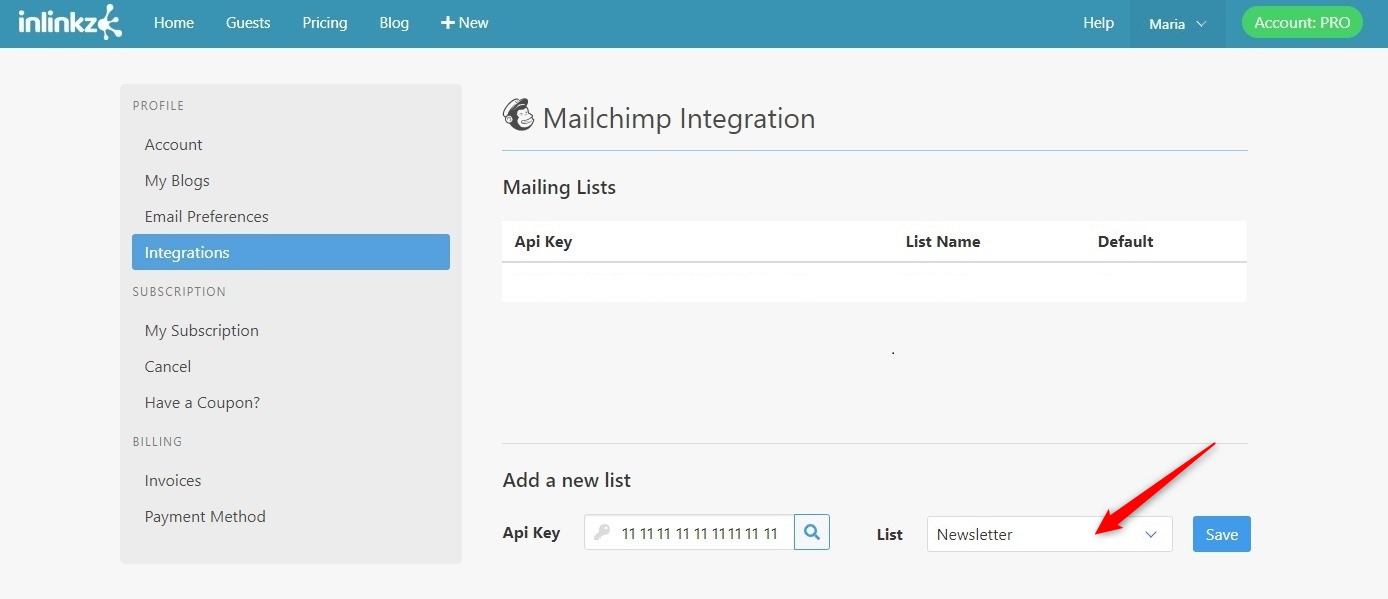
That's it. Your InLinkz Guestlist has been integrated with your MailChimp mailing list.
The only step left is to upload your Guestlist to Mailchimp every time new emails are added.
To do that, simply go to the InLinkz Guest page and click on the Upload to MailChimp button.
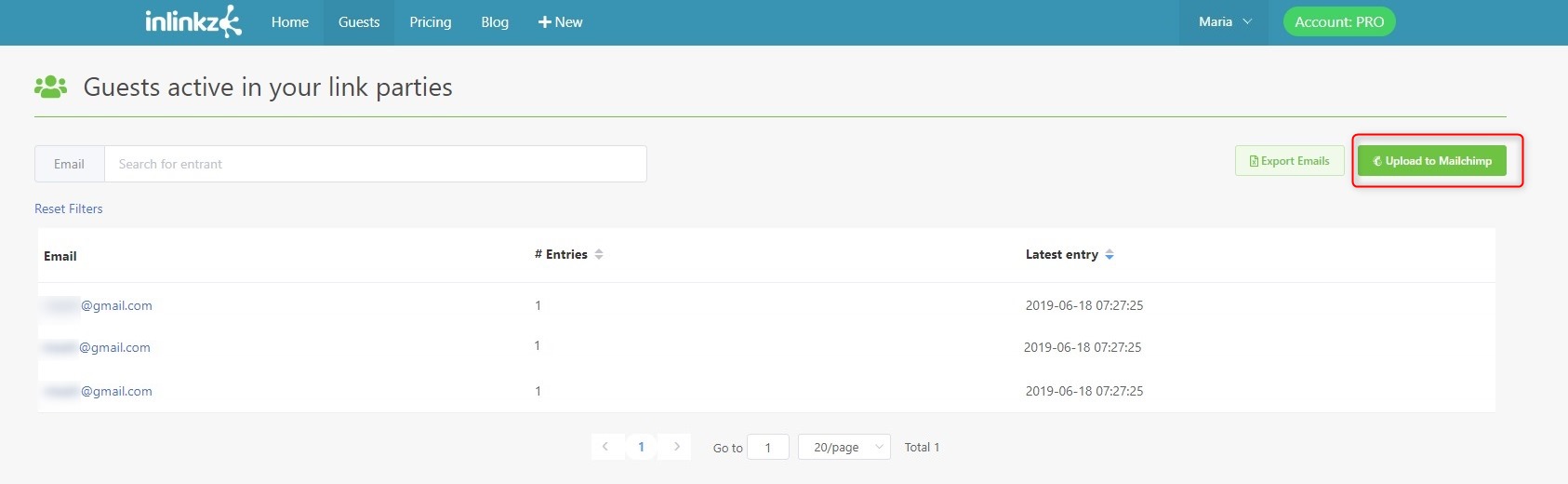
Select a list from the dropdown menu, if you have created more than one and click to submit your selection.
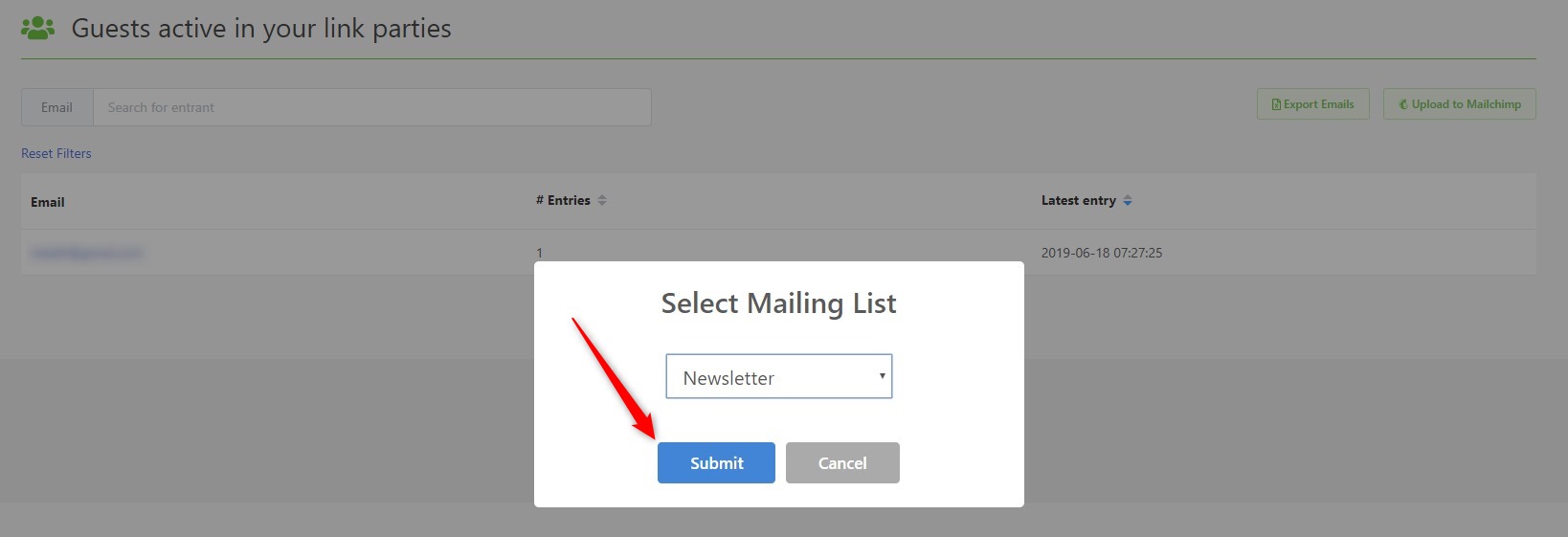
Go back to MailChimp and send your new campaign to your entrants.