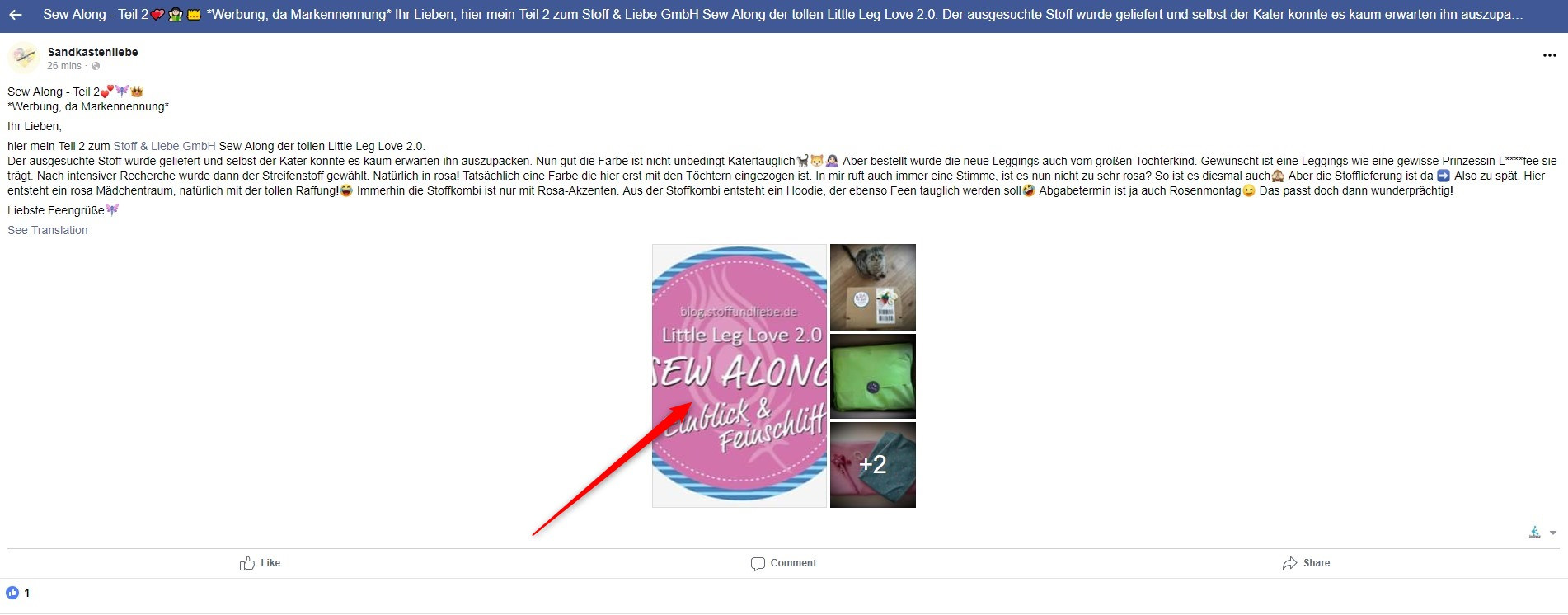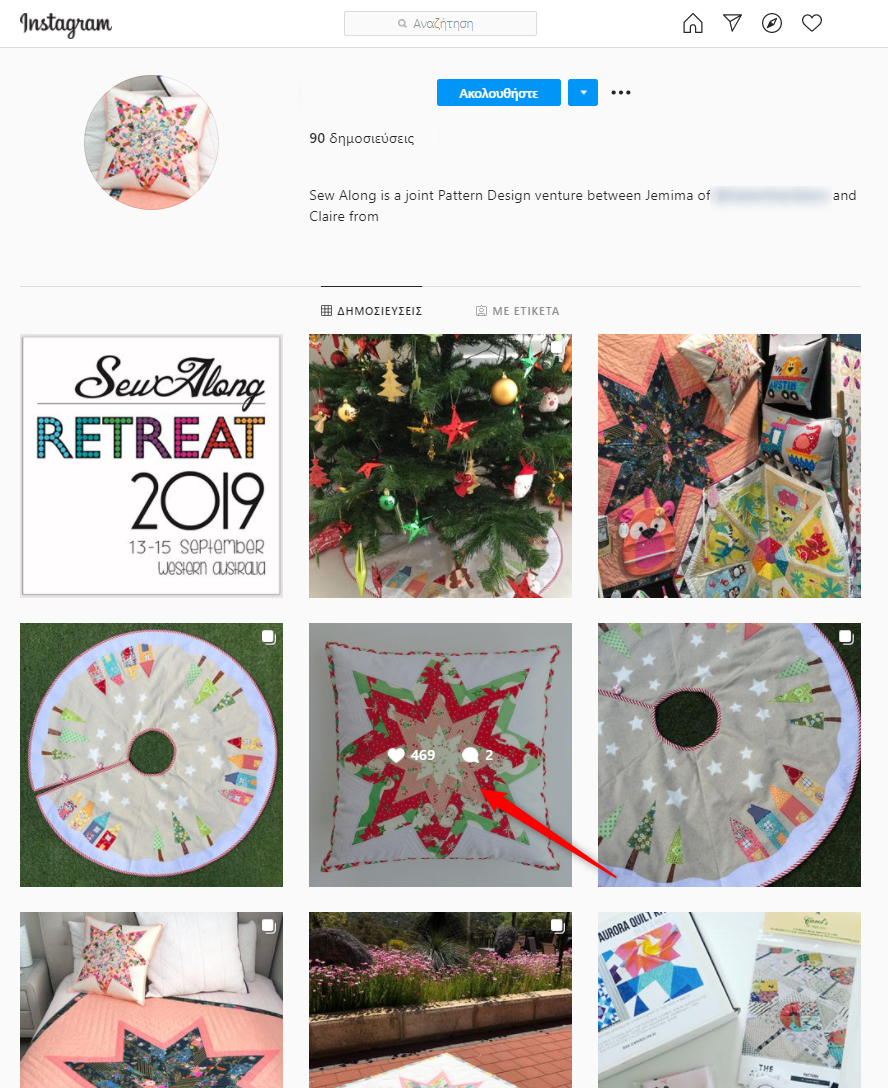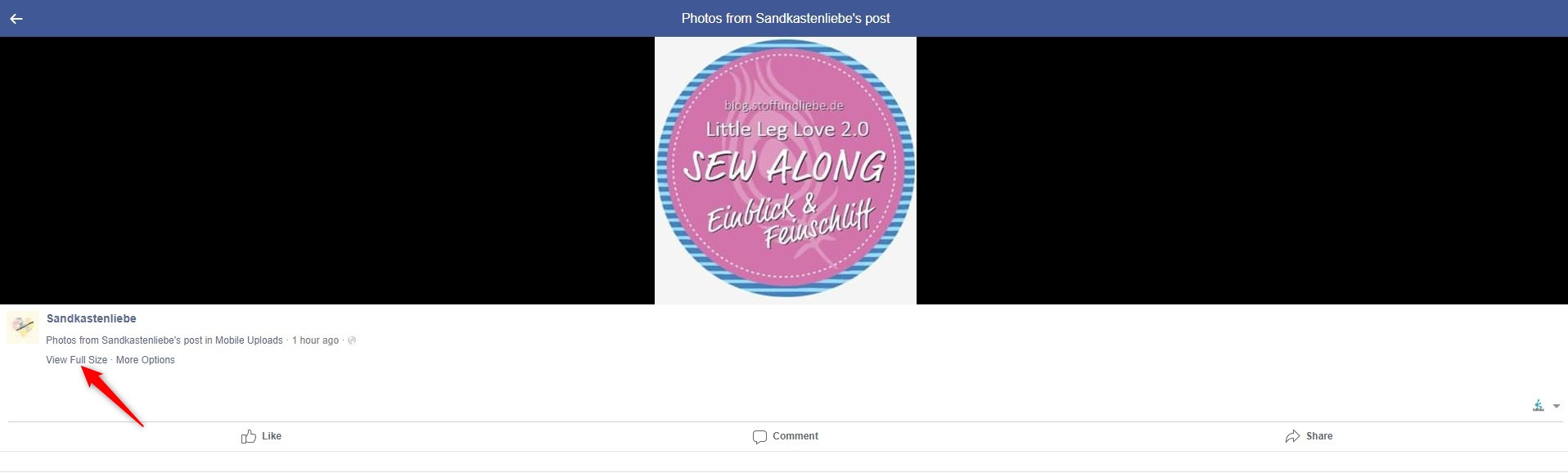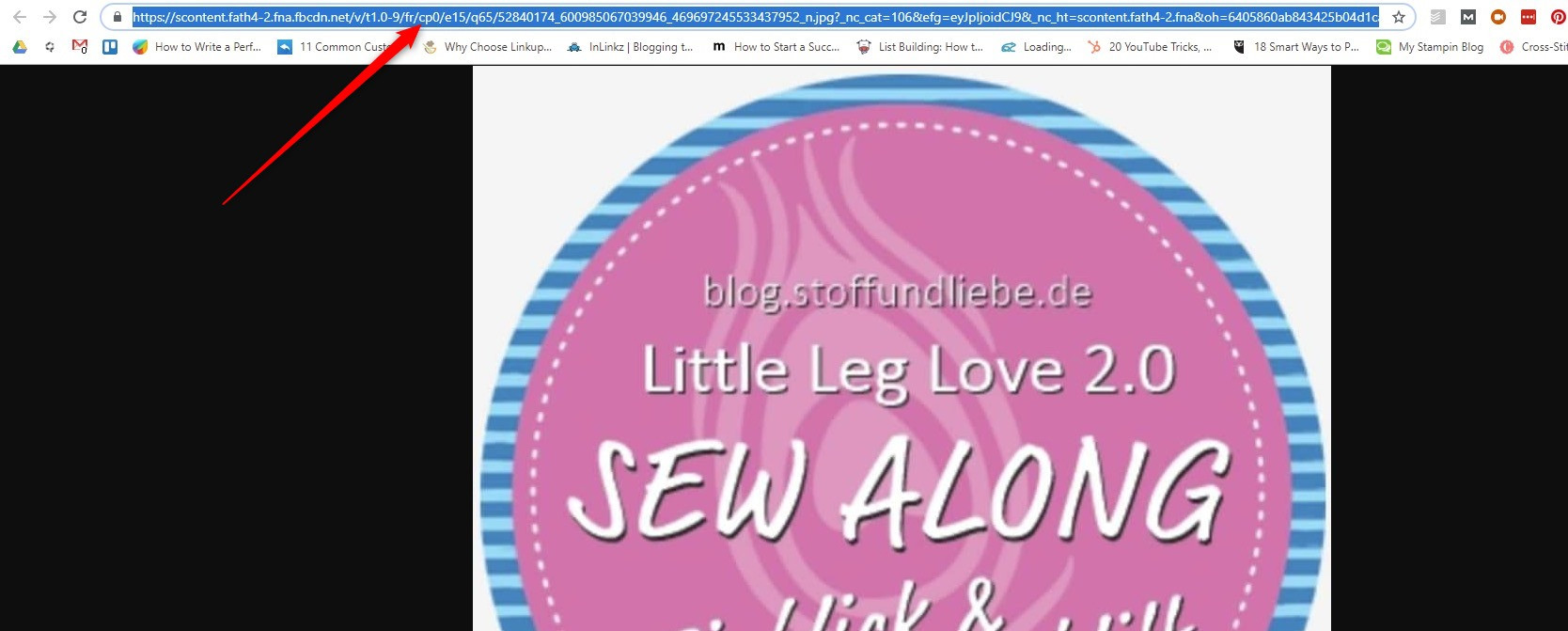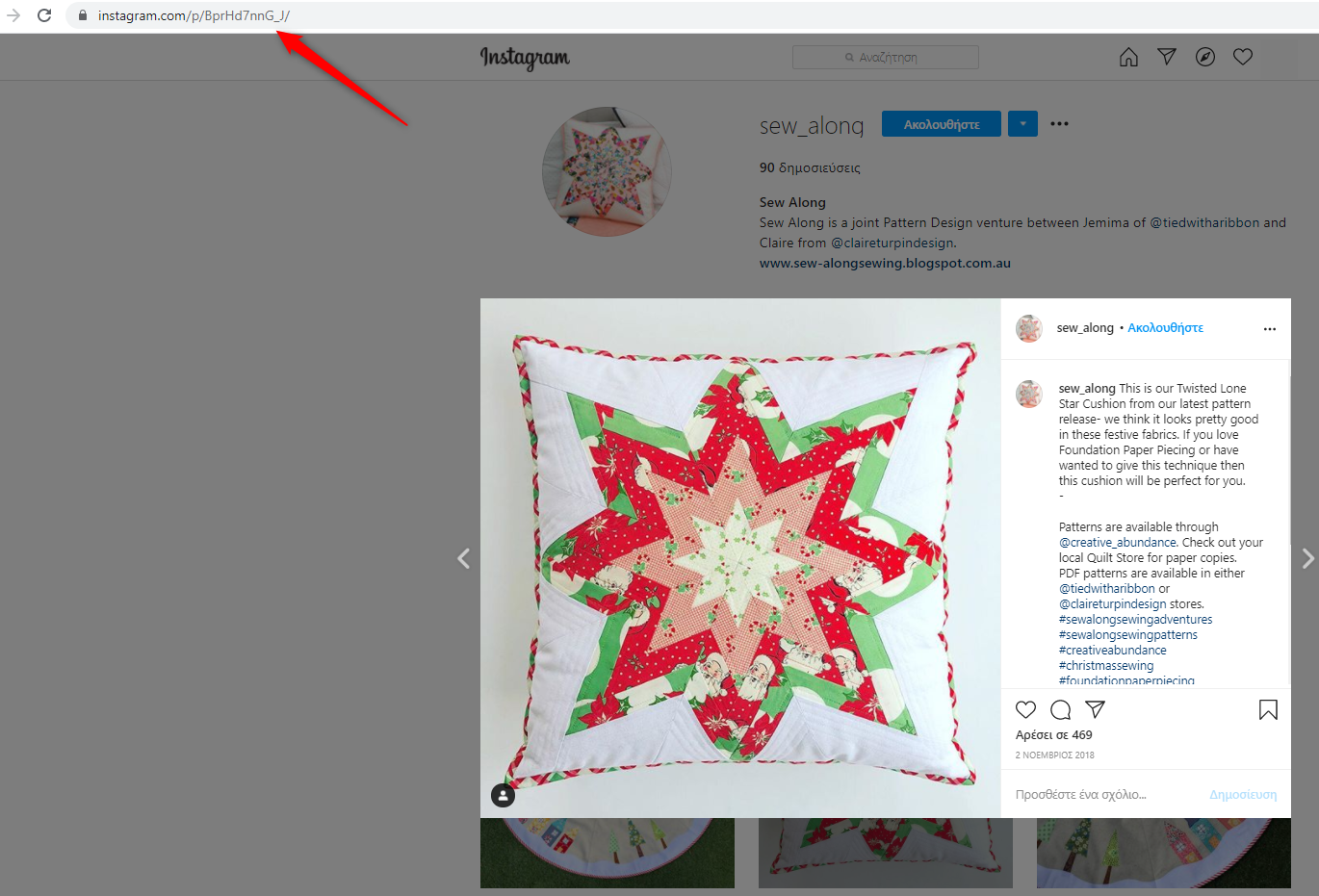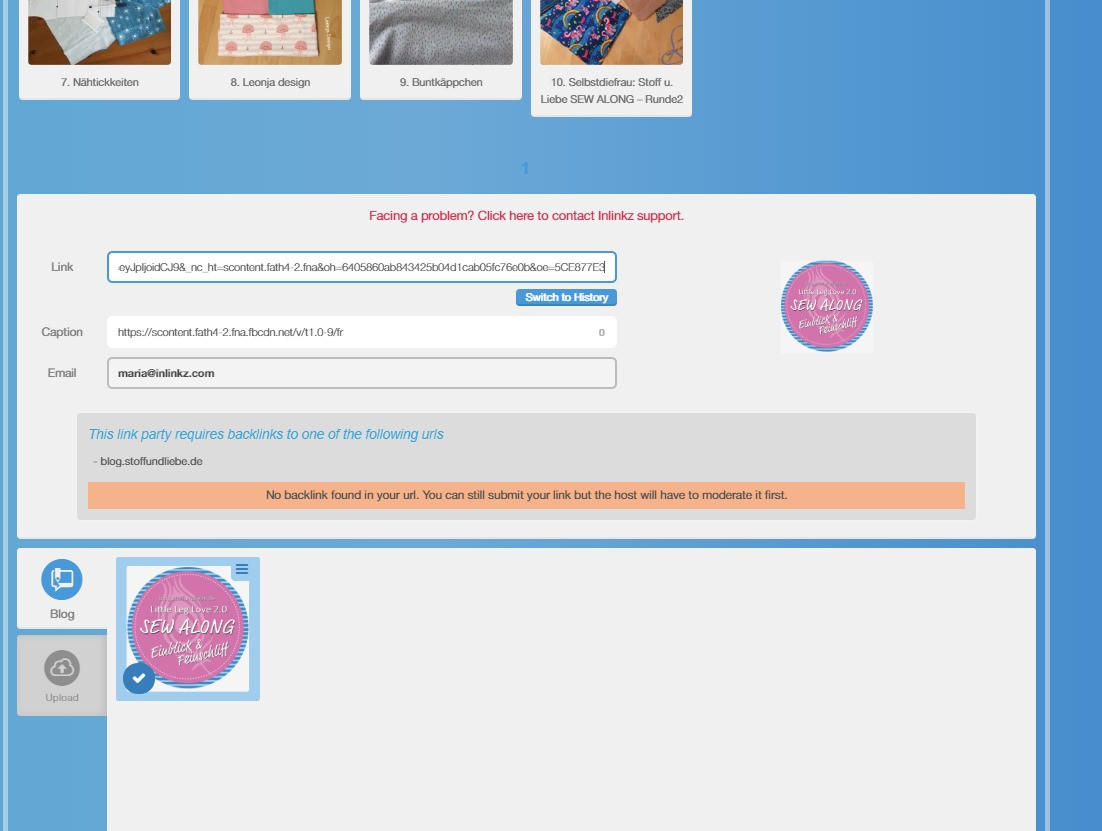Tags: instagram, mobile, phone
1. Open Instagram from your mobile and search for the photo you want to add to the link party.
2. Click on the photo to view it.
3. Click on the three dots on the top right. A list of options will be shown.
Filters Applied - Tag: instagram
Reset FiltersTags: instagram, mobile, phone