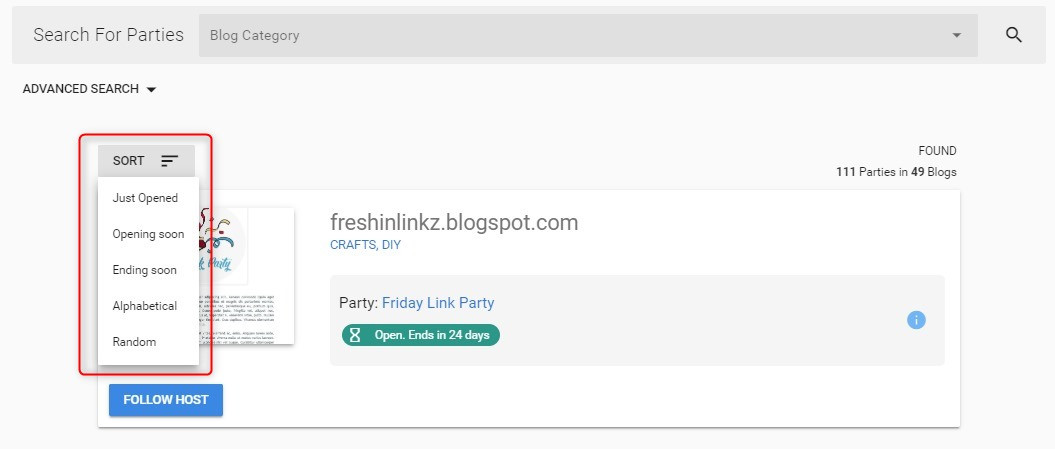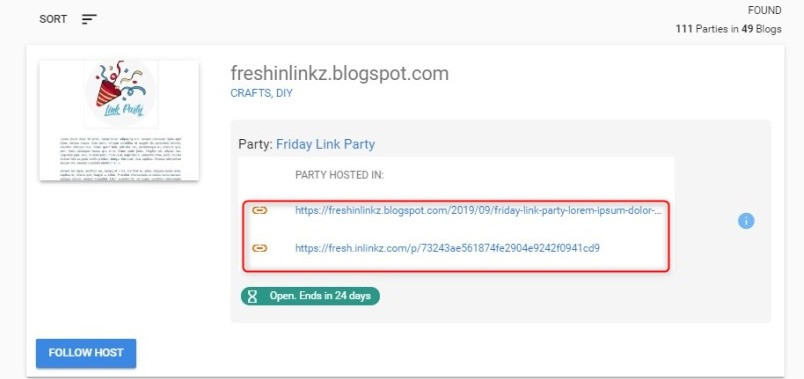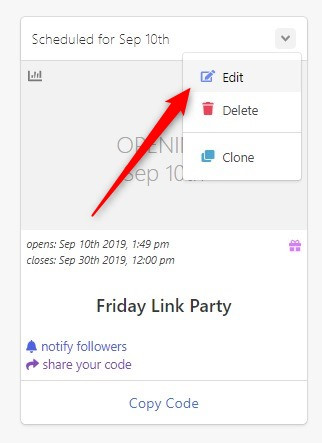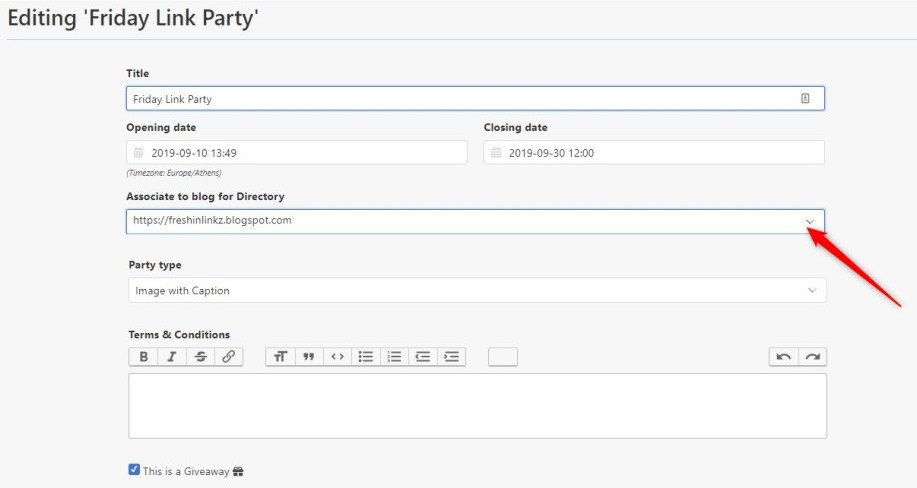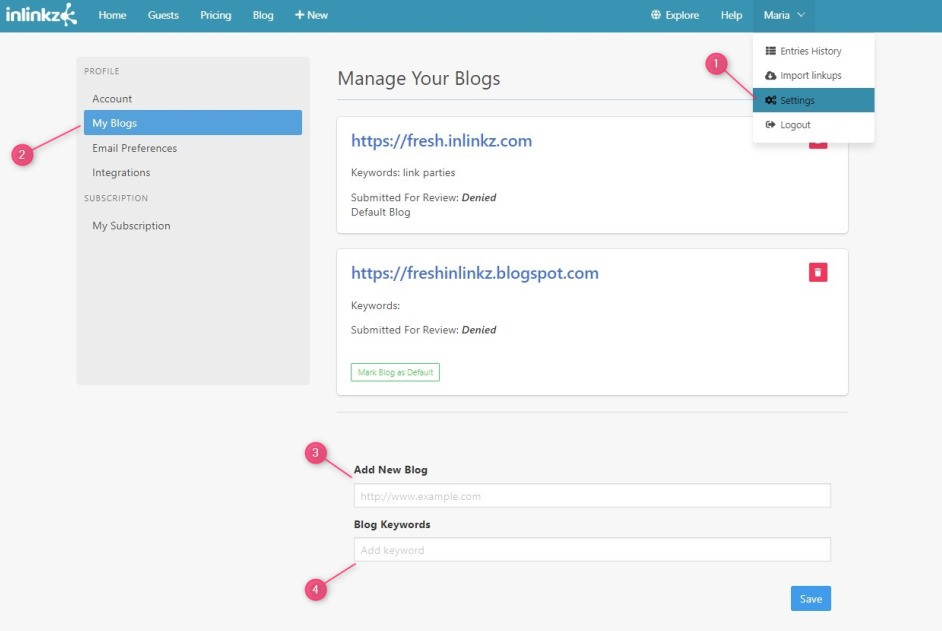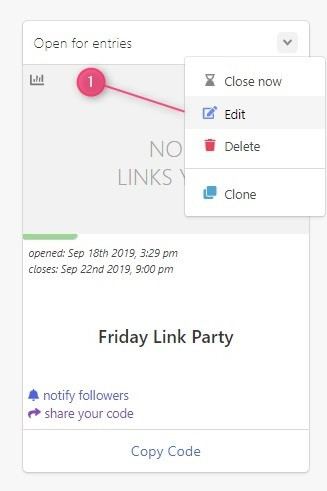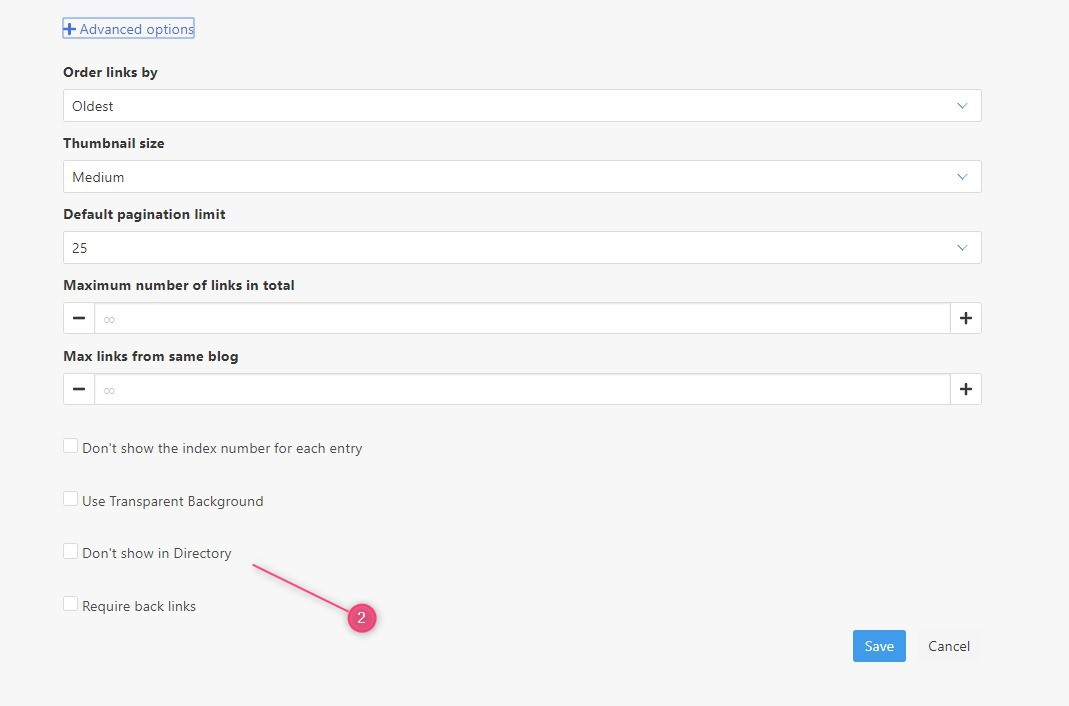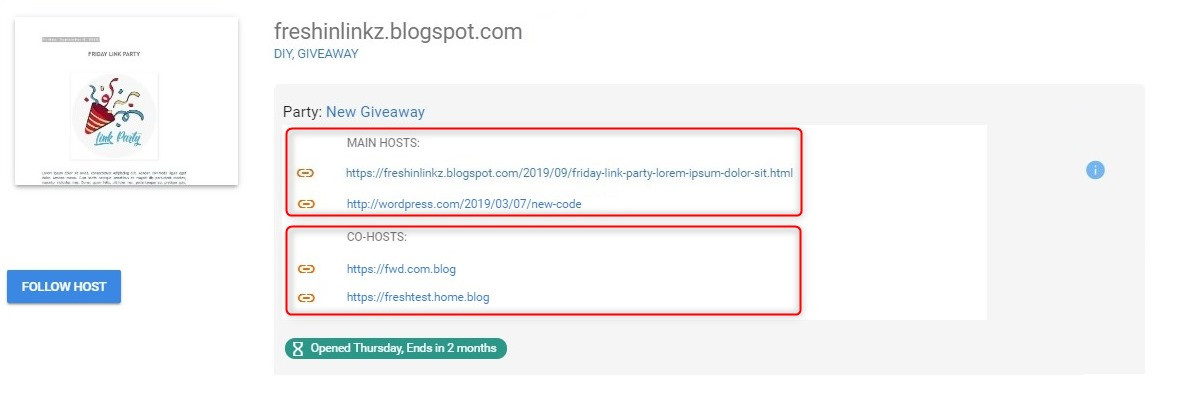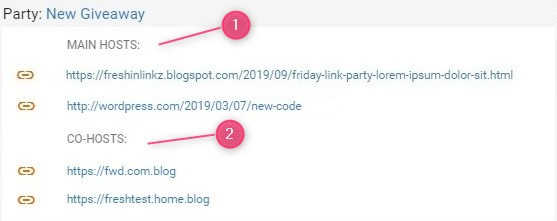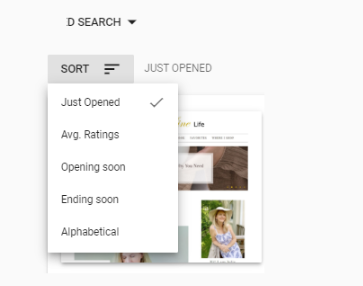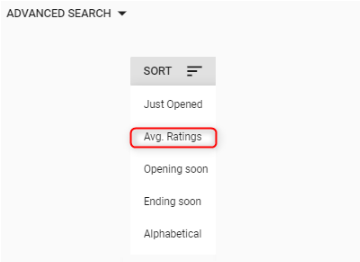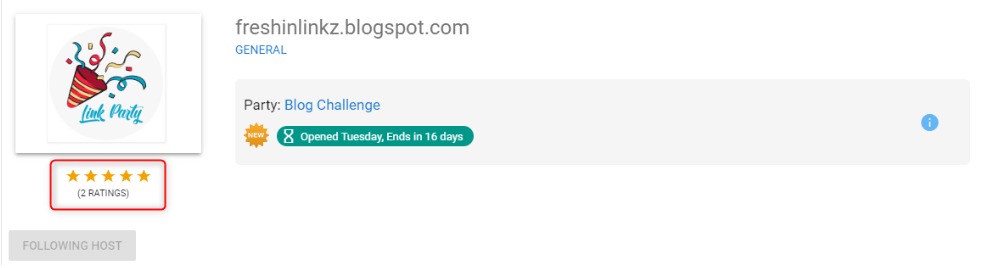Tags: link party directory
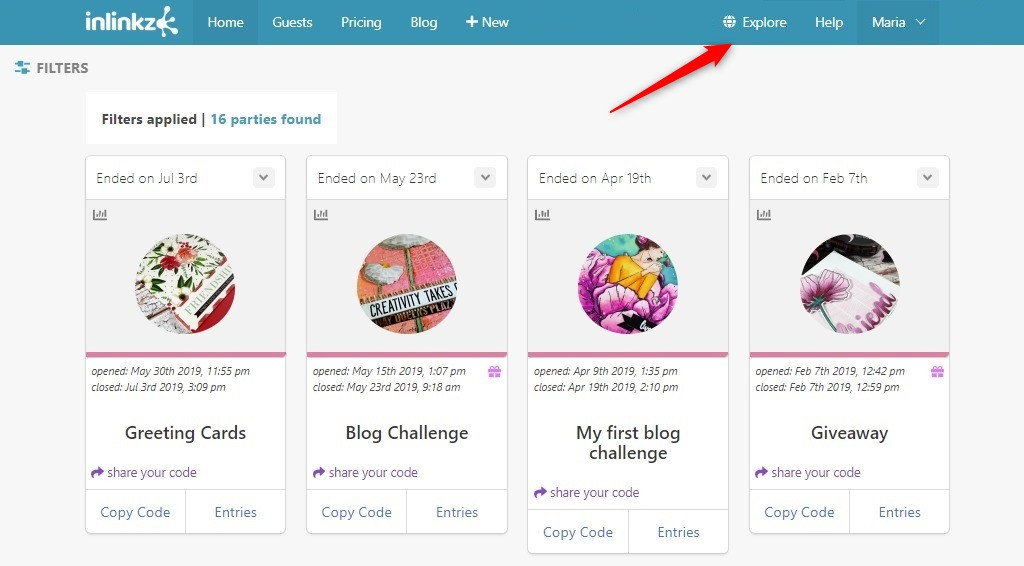
2. On the search box, select one or more blog categories from the drop-down list
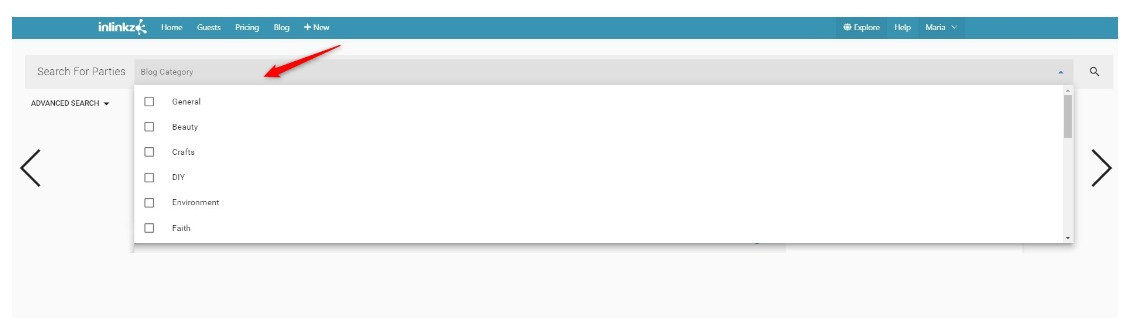
3. Click on the search icon on the right to submit the search. The relevant link parties will be brought in.
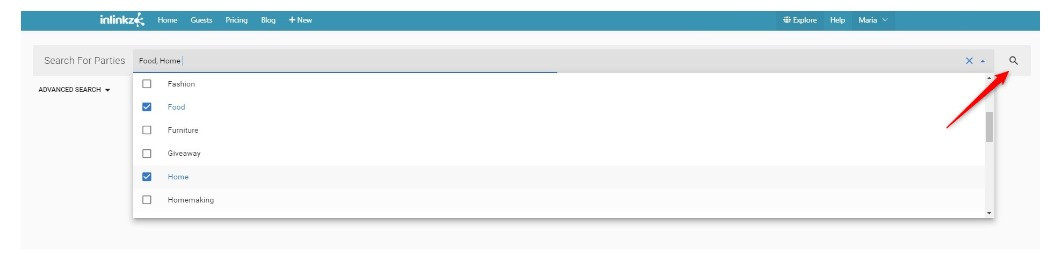
5. Click on the featured image on the left or on blog’s url to visit the host's blog.
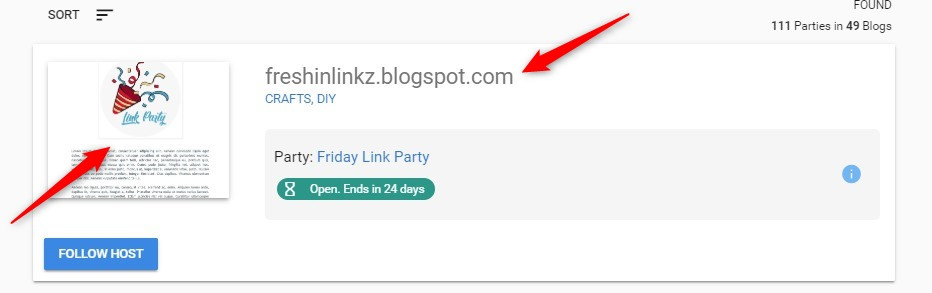
6. To view where this party is hosted, click on party’s title. Click on a link to visit the party and add your link
7. If a party hasn’t opened yet, then the scheduled time is displayed instead.
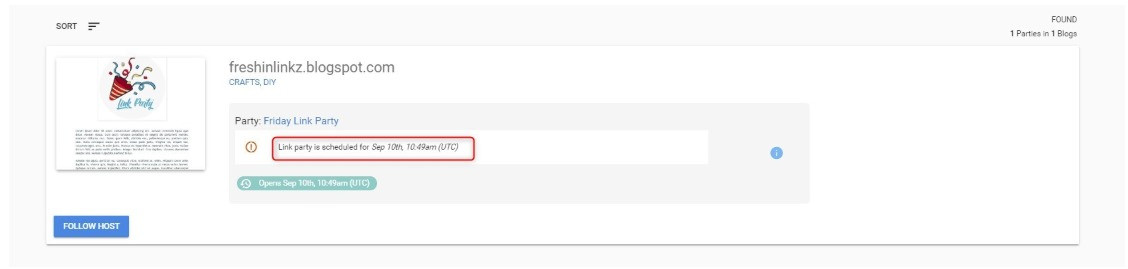
8. Click on the information icon on the right to view the link party's details:
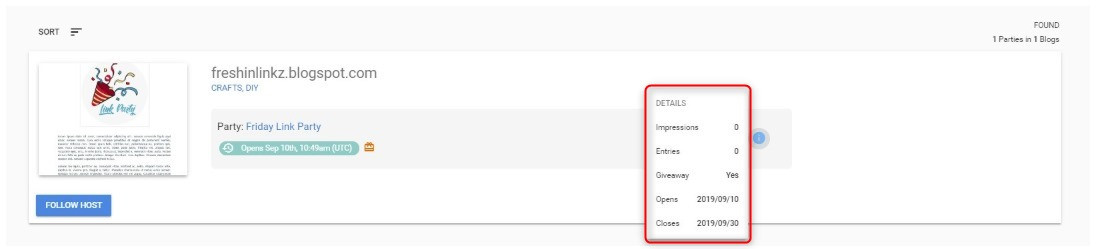
a. Impressions: the total count of all the times the link party loads
c. Giveaway: if it is a giveaway a present icon is displayed next to party's duration as well.
d. Opening and closing date.
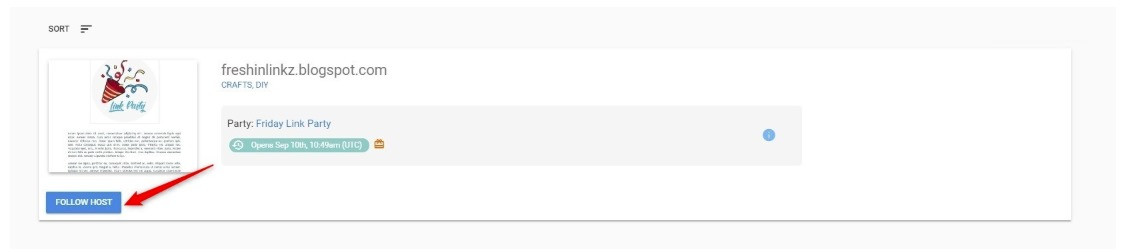
Advanced search
Use the Advanced search to narrow down your results:
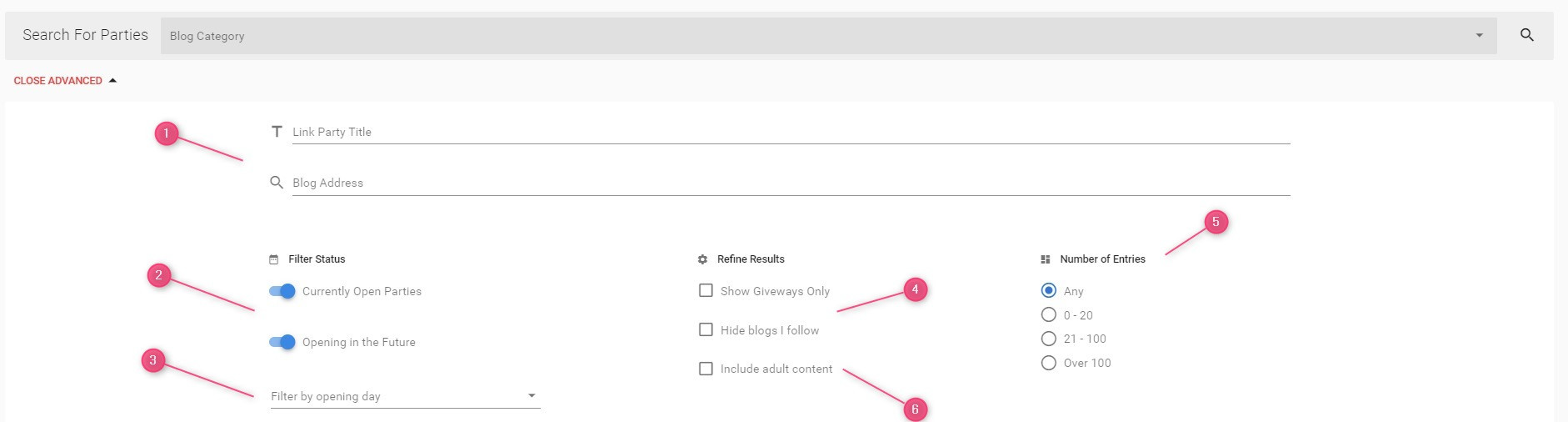
1. Enter a link party title or search for a specific blog using a blog address.
2. Filter the link parties by their status: open or future.
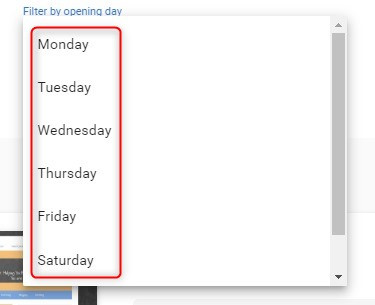
4. Limit your results to show only the giveaways or hide blogs you already follow.
5. Find popular link parties with the most entries or locate those that haven't any links yet so as to be the first.
6. Include in your searching link parties with adult content.