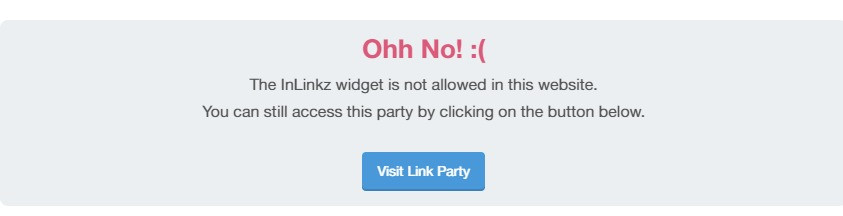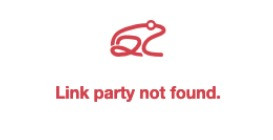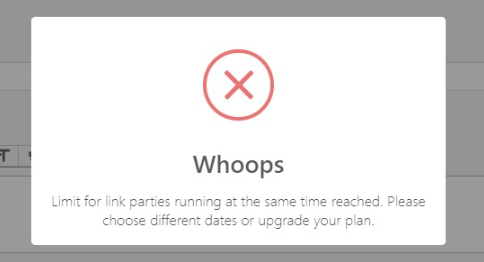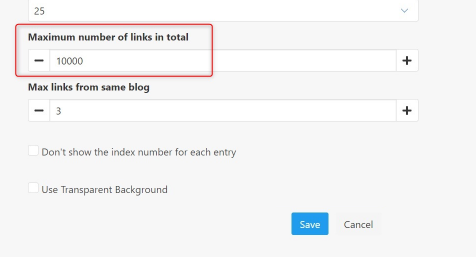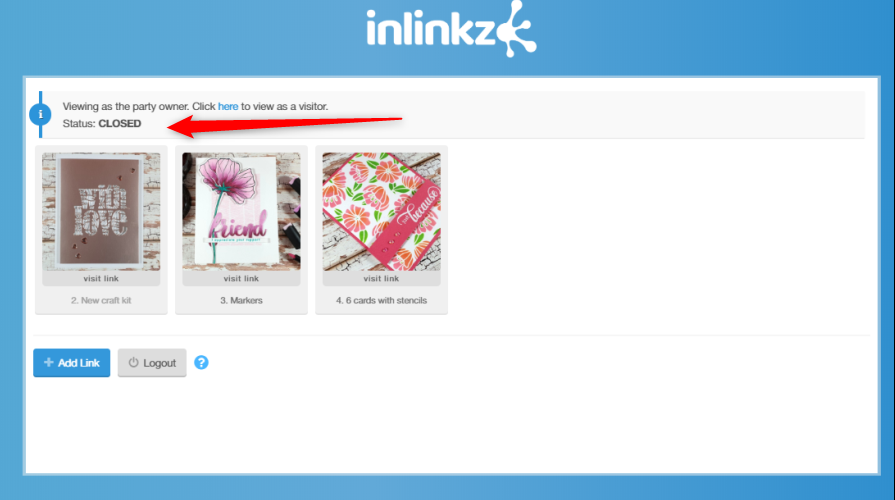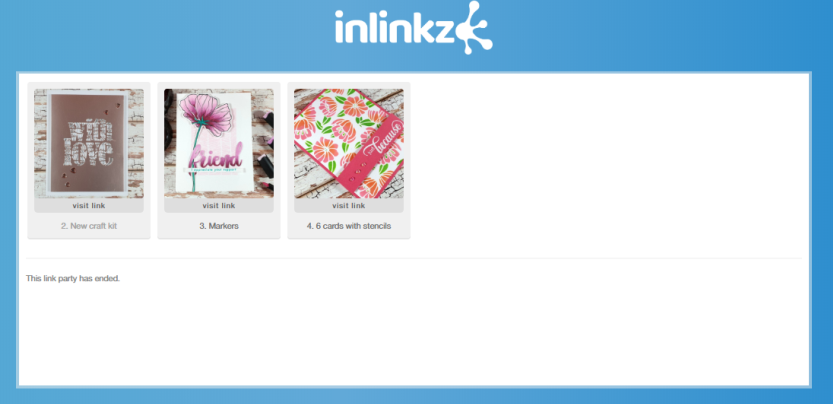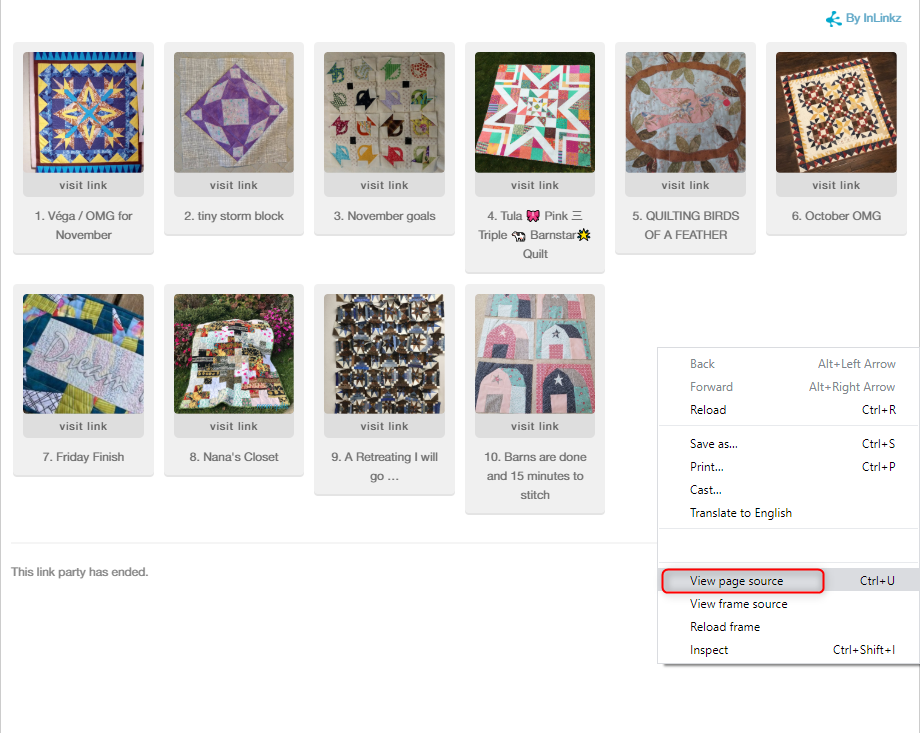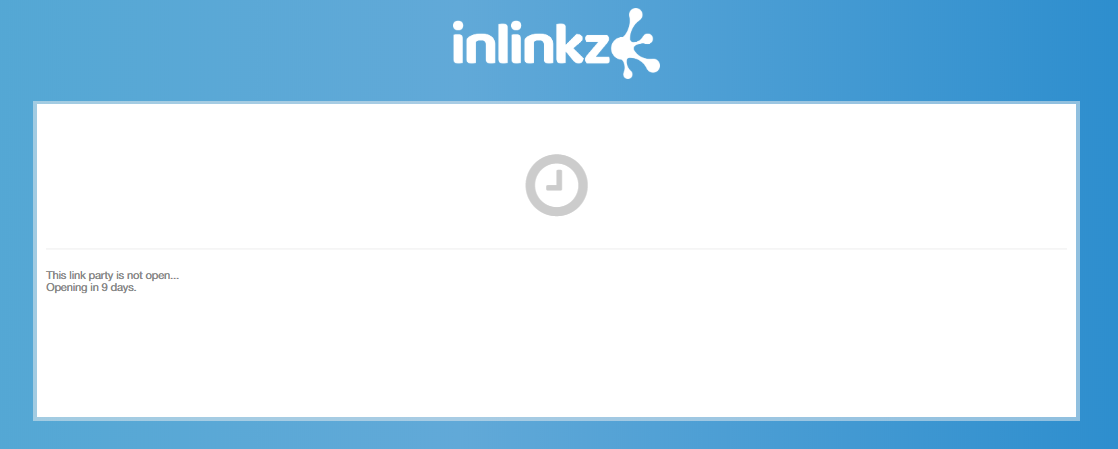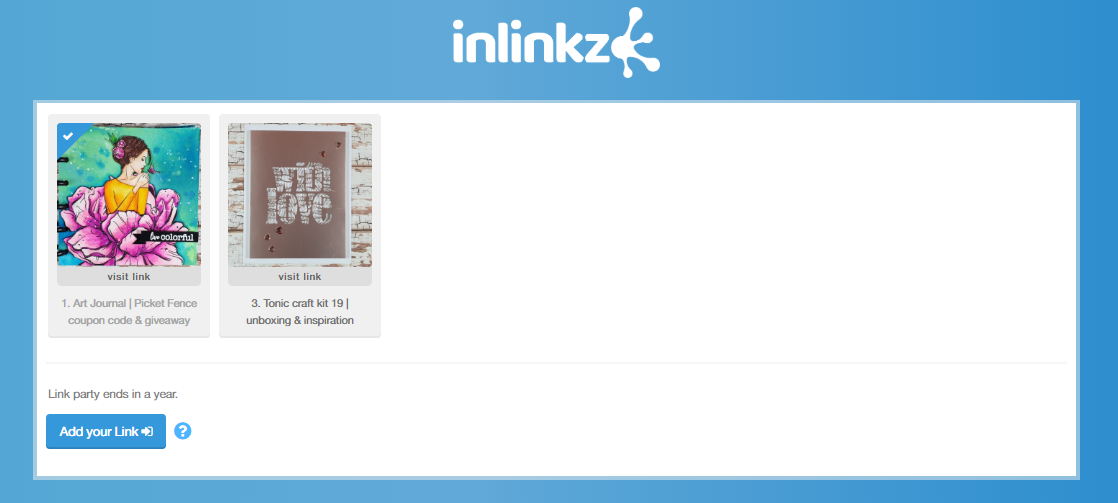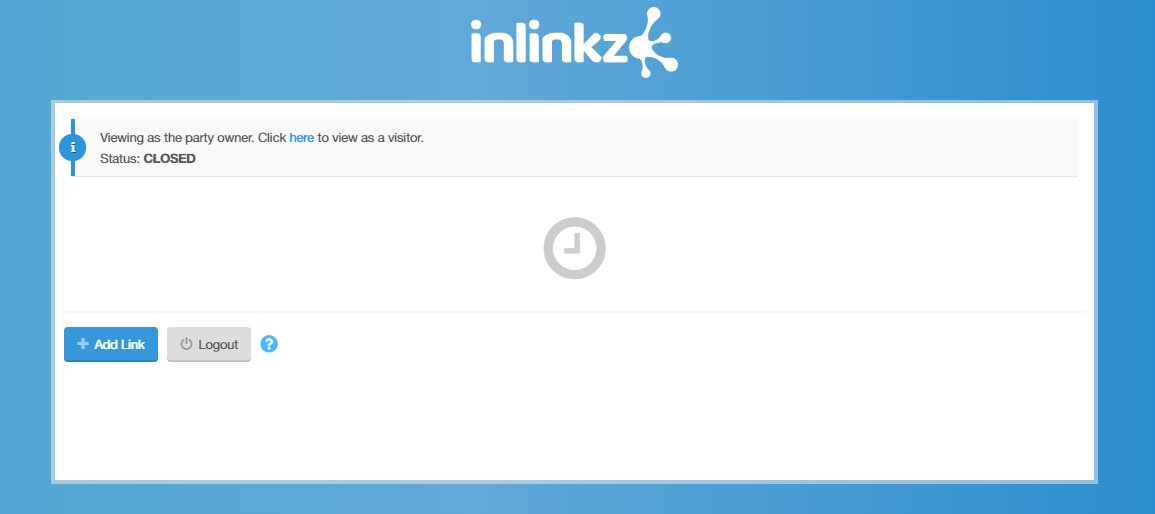Tags: wordpress, party not showing
The only option to run a link party to wordpress.com sites is to add a button which, when readers click on it, takes them to an external page where the linkup is hosted.
To place the InLinkz code properly, simply remove the code you have already added to you blog and grab a fresh copy of the code, as shown below:
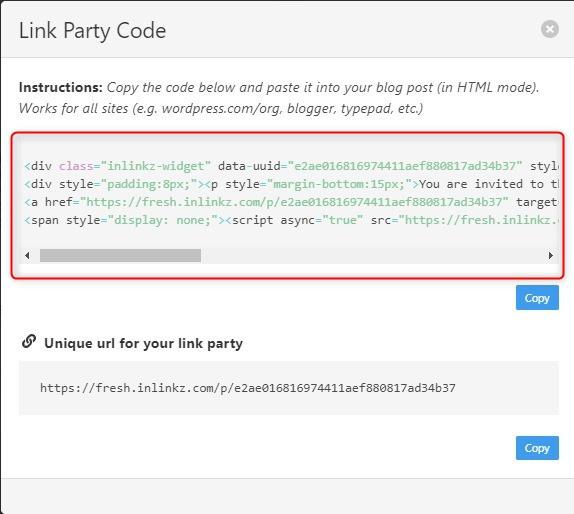
If possible, paste it to your blog while in HTML editing mode and do not switch to preview. Just commit your changes.