Tags: pro user, mailchimp, email list
Integration with MailChimp
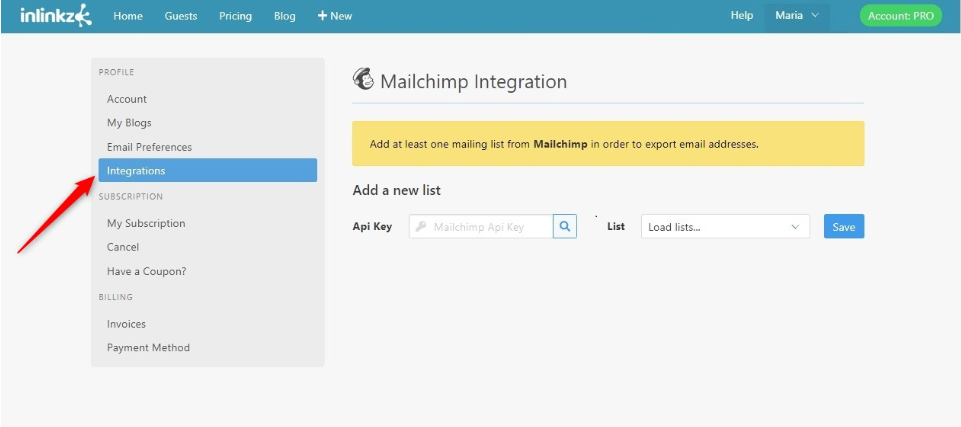
3. Open your MailChimp account and go to your Dashboard.
4. Click on your name and then select Profile.
5. Click Extras and select API Keys.
6. Click the Create A Key button.
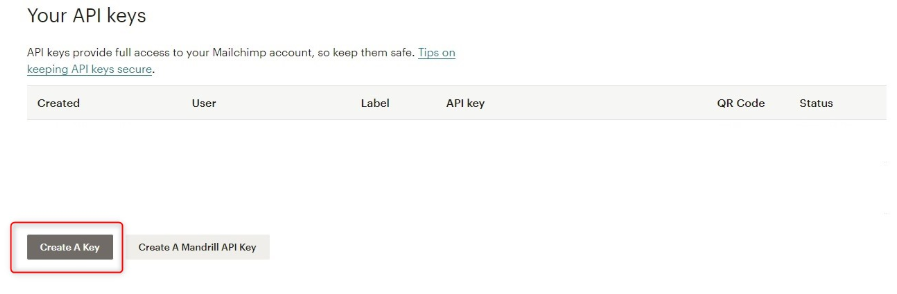
7. Copy the API key.
8. Go back to Inlinkz Integration page. Paste the API key on the respective box and click on search.
9. Select the MailChimp list you want your guests' emails to be added and save.
Every time new emails are added simply upload the new list to Mailchimp.
1. Go to the InLinkz Guest page

2. Click on the Upload to MailChimp button.
3. Select a list from the dropdown menu, if you have created more than one
4. Click to submit your selection.
To learn more about the MailChimp Integration, click here.
Please note that you need to have a way for users to unsubscribe from the mail list you may create and have their permission to send them emails or else your mail may be considered spam
and your address may get blacklisted/blocked. InLinkz assumes no responsibility if anything happens to you or your email !!!