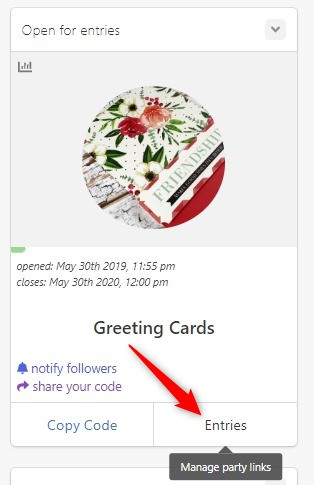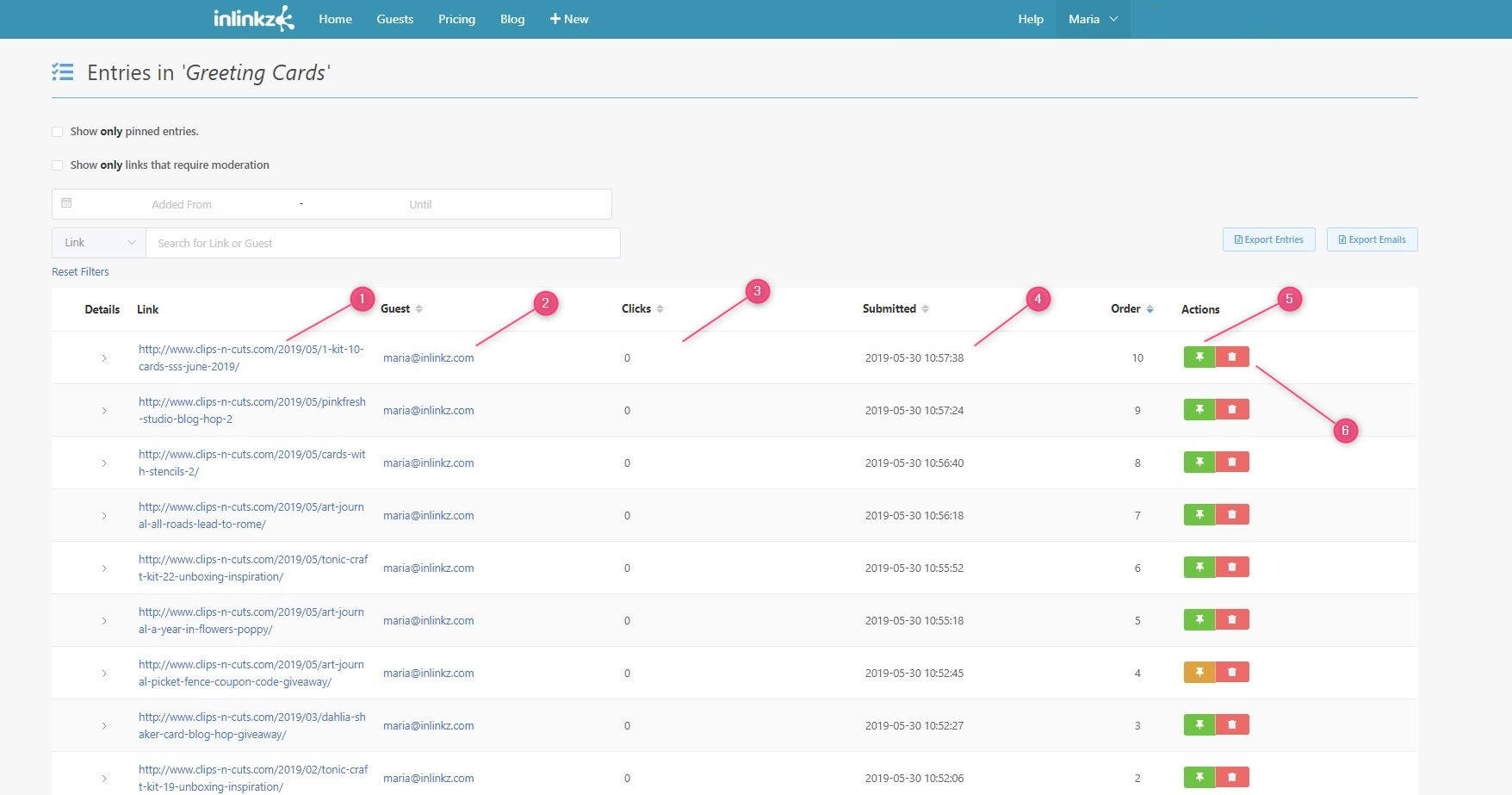Tags: pin a link
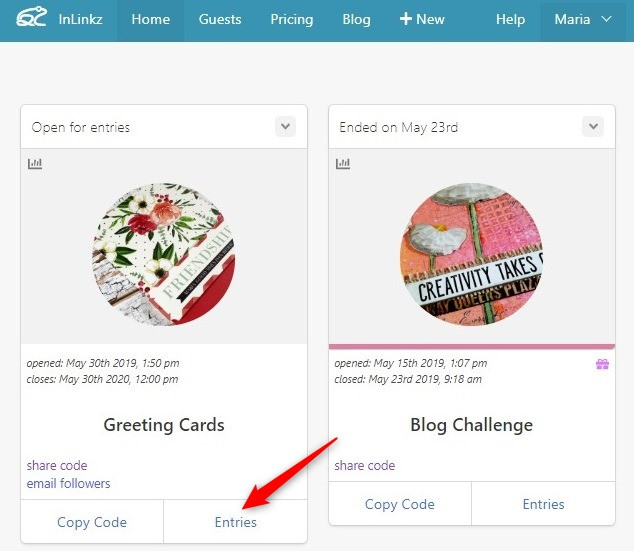
2. Search for the link you want to pin.
3. Click on the green button on the right to pin it.
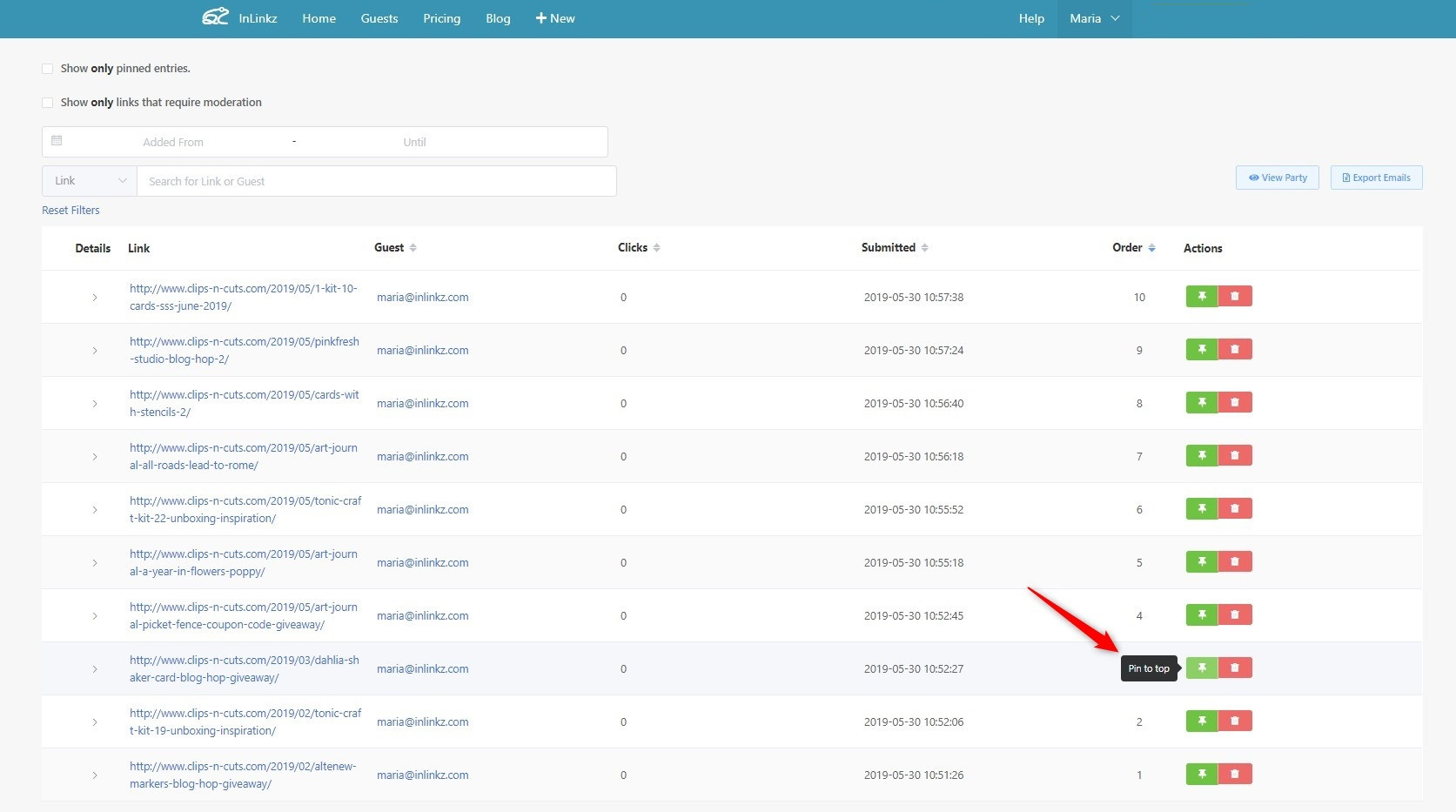
4. Refresh the page and the pinned link will be show at the top of the party.
Check out more about pinning here.
Important note
Drop the index numbers when you pin links in order to avoid having mixed index numbers in the party. See here how to enable that option.