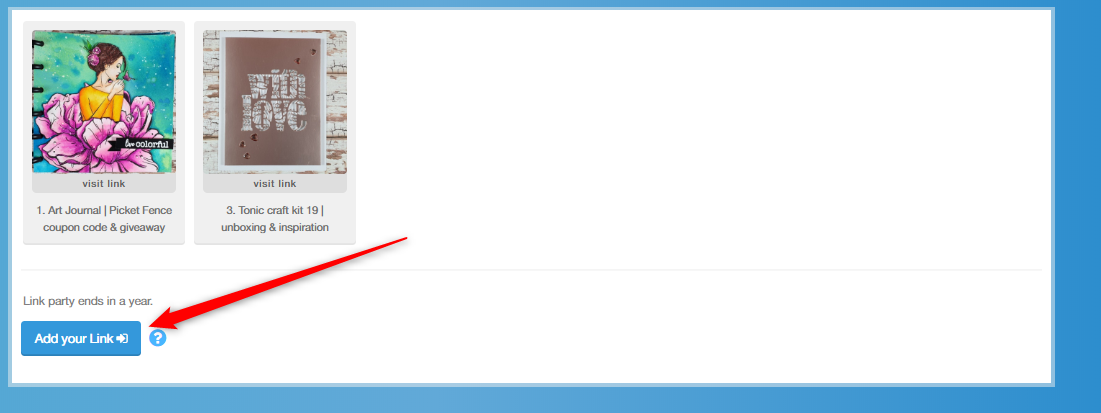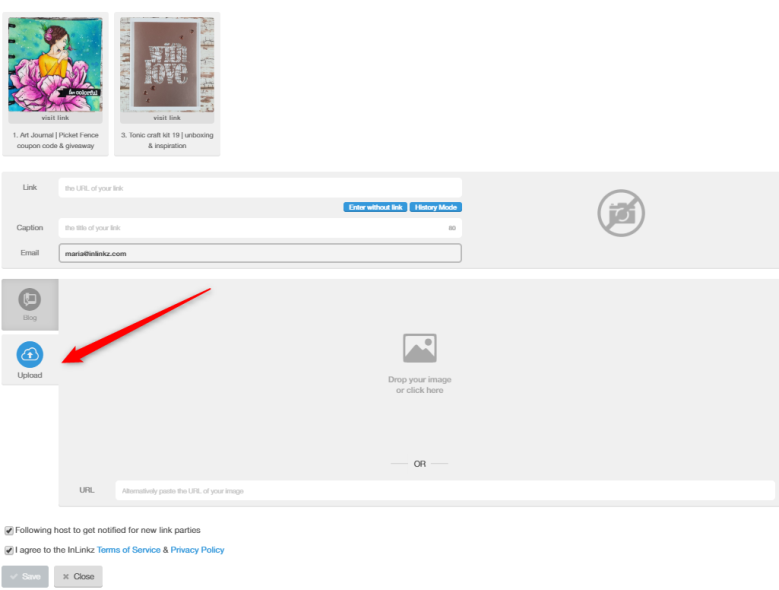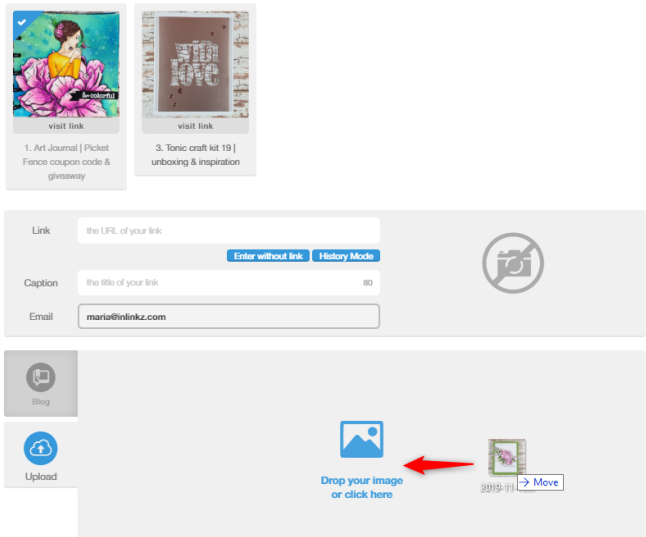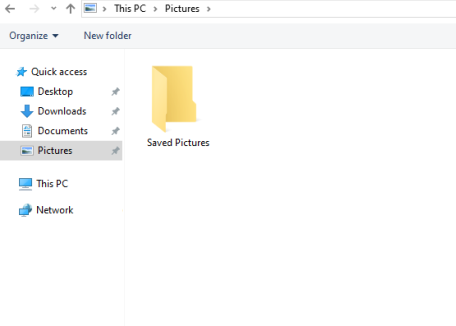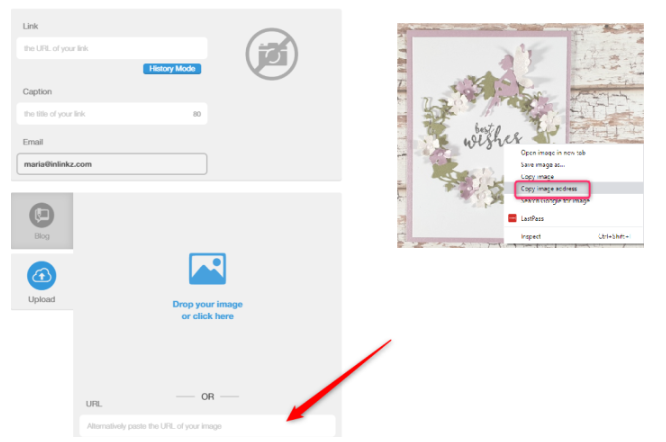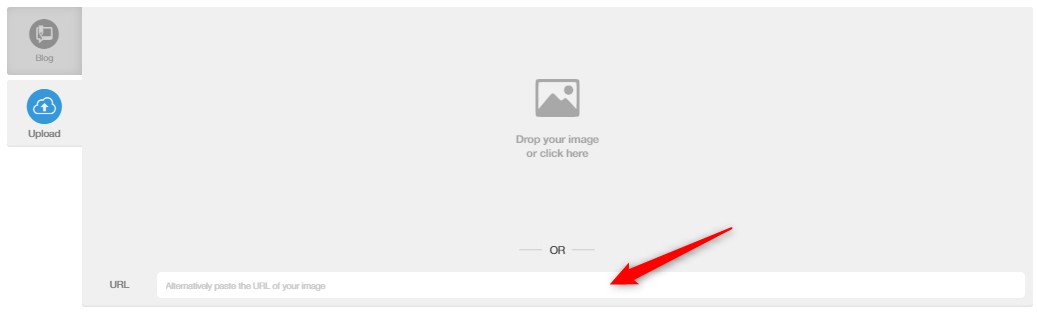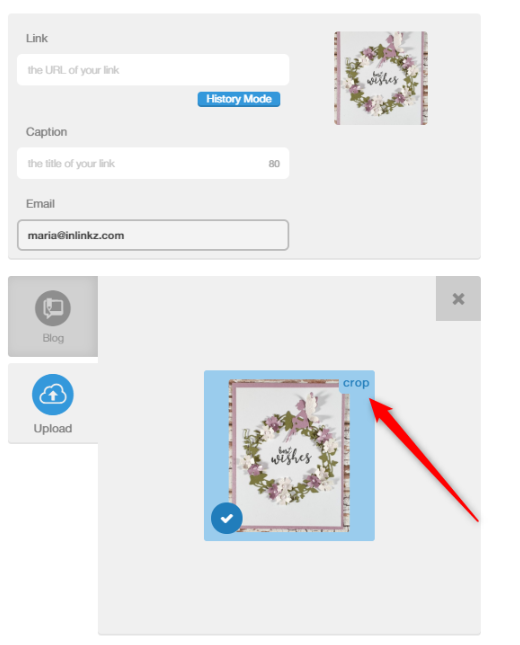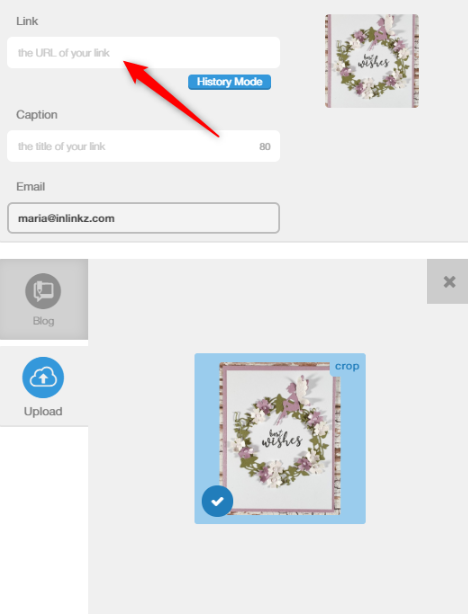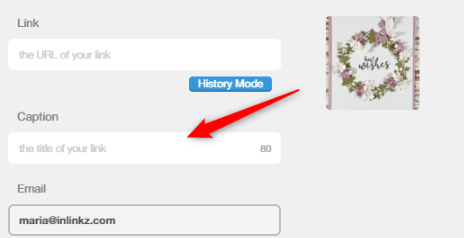Tags: no link, upload images
1. Allow entries without a link
When a host has enabled the "Allow entries without a link" option
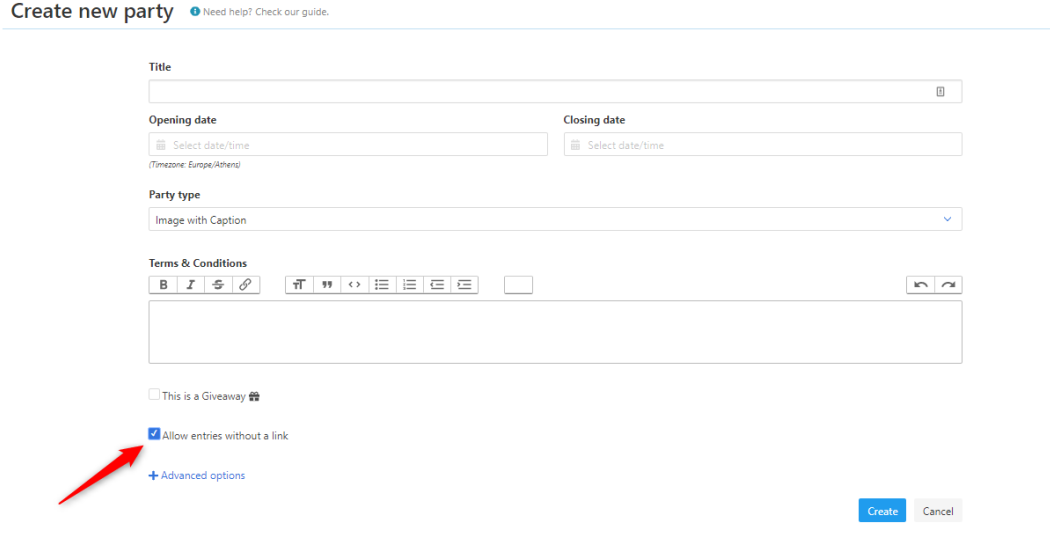
entrants without any URL/ link can also enter an event (say, a giveaway):
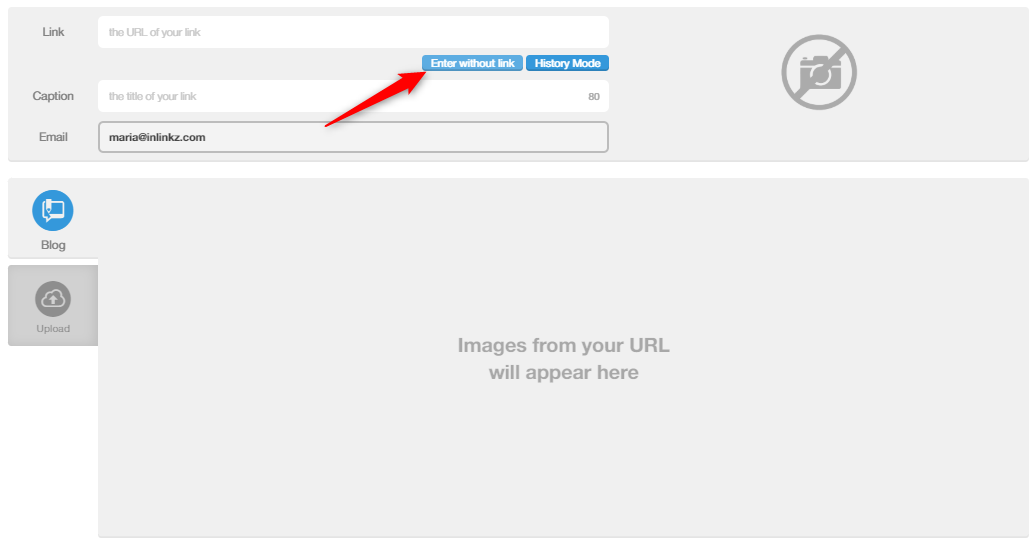
They still have to enter a caption for their entry. Their email address is displayed by default so they can be reached by both the host and the automatic winner draw function in case they win in a giveaway.
2. A workaround
When a host has not enabled the above option, entrants can still submit images without links through a workaround:
1. Add a dummy link on the URL field (eg. http://example.com, http://example.com#1, http://example.com#2, http://example.com#3, etc)
2. Select the Upload tab
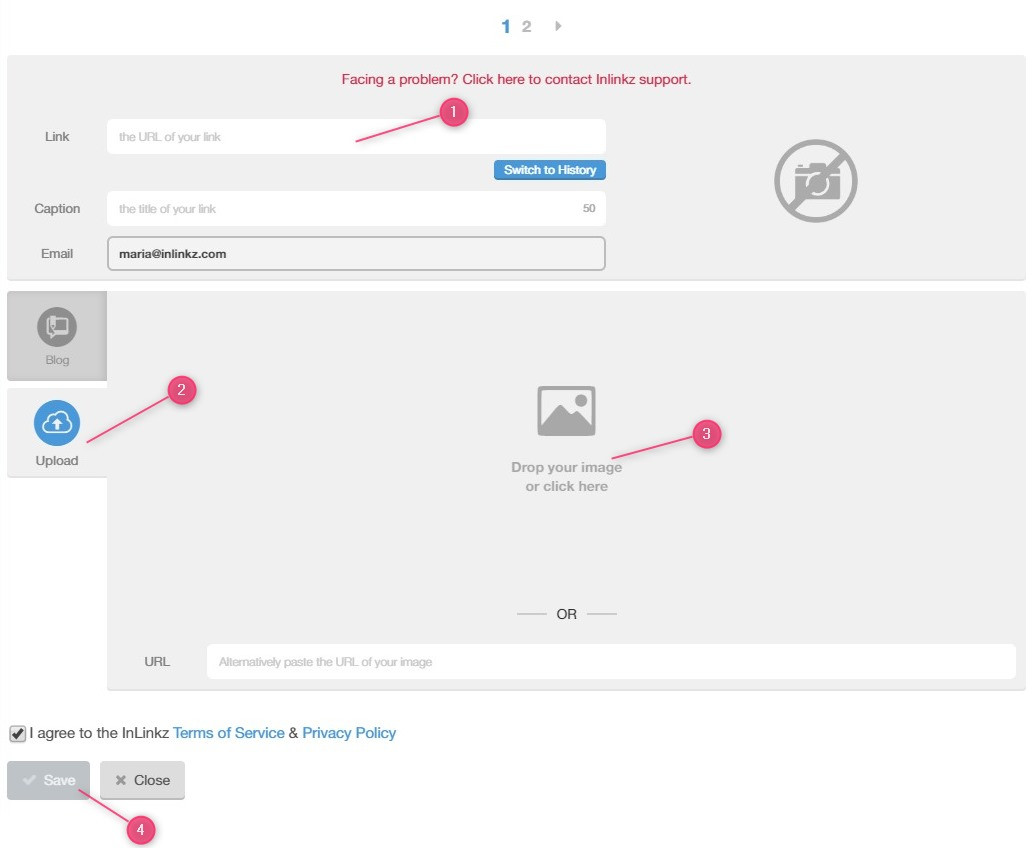
Keep in mind that when you upload an image without adding a link, there is no way to know where the image originated from and the image will not point to any valid site once clicked.